Exam editor
The exam editor is launched from the list of your translations by clicking on the edit button. In the following figure we review the main components.
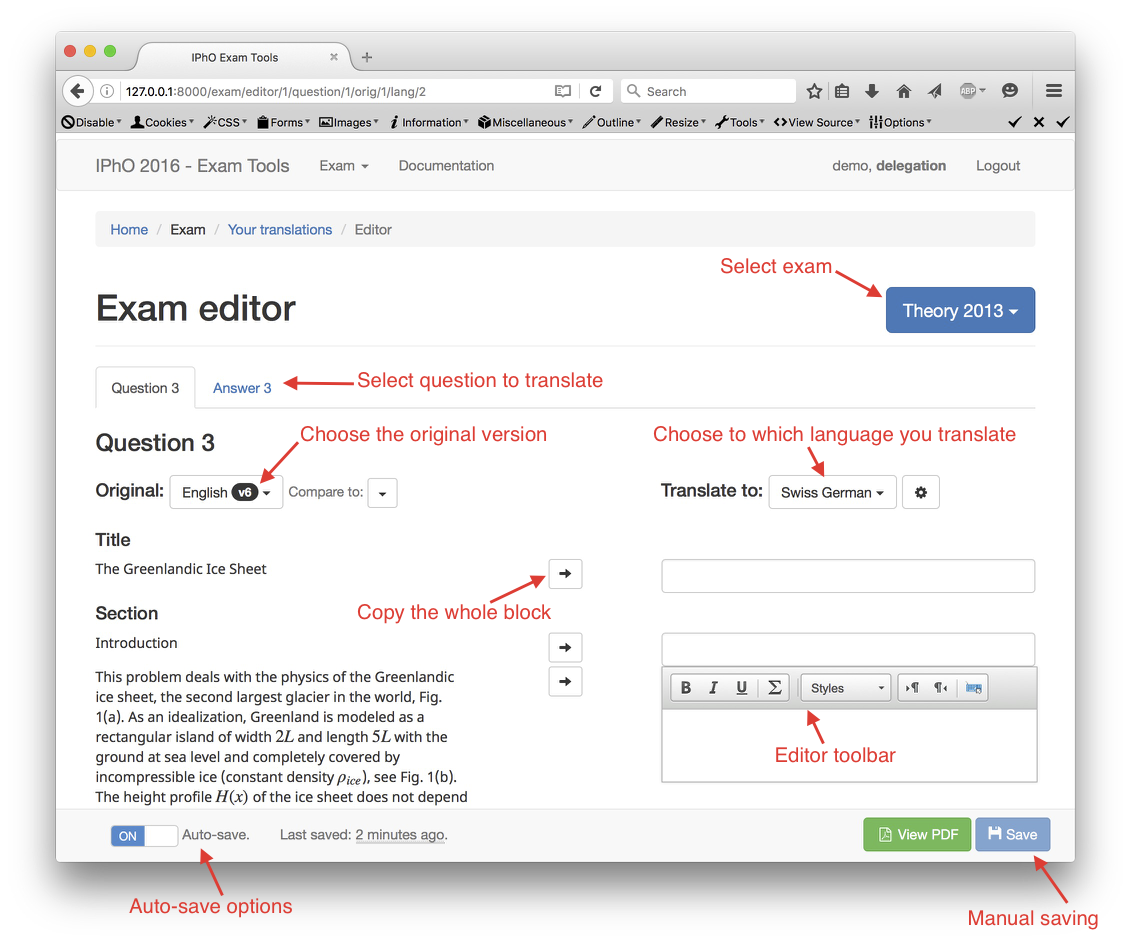
Original content
In the left column you can choose which language you want to translate from. You have the following possibilities:
- One of the official versions. (Difference between original version are also available)
- Any of your languages.
- Any language from the other delegations.
Translating content
The right column provides a set of text boxes where you can enter the translated version of the block on the left.
Simple blocks as titles only provides a simple text input. Other blocks like text paragraph can be customized more with the options in the toolbars.
Editor toolbar
Text styling
The following basic stylings are available:
- Bold
- Italic
- Underline
Equation editor
Will start a panel for editing equations. Advanced users might also input LaTeX code directly.
Text direction
Useful for LTR words when editing a RTL language.
Paragraph text direction
Used to change direction of a whole paragraph.
Virtual keyboard
For typing a language not corresponding to your keyboard.
Auto-save
By default your progresses will be automatically saved. This feature can be turned off (or on) using the lower toolbar. Net to the auto-save option you find the timestamp of the last saved version.
At any time one can save the current version with the Save button.