Step-by-step guide
The step-by-step guide reports the tasks that you already completed and explains how to perfom the next steps in the translation process.

Sections and status report
Languages
| Status | Description |
|---|---|
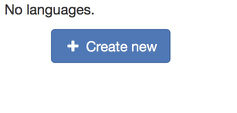 |
No languages for your delegation. Click on the button to be redirected to the Language settings. |
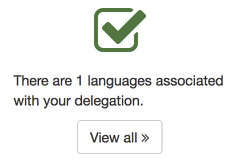 |
One language has been created. Click on View all to list all languages. |
Translations
| Status | Description |
|---|---|
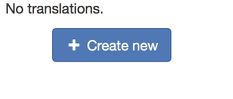 |
No translations are yet been created. Click on the button to be redirected to the list of translations. |
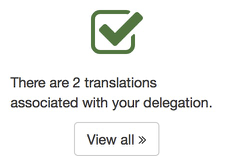 |
You successfully generated some translations. Click on View all to list all your translations. |
Generate PDF of the exam
In the list of translations (accessible from 2. Translations) you can click on the PDF button to generate a printable version of the exam questions.
In this step you should check if the printable version contains the right content in the selected languages, e.g. there are no missing symbols.
Submit for printing
| Status | Description |
|---|---|
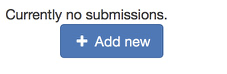 |
No submissions are recorded for your delegation. Click on the button to see the overview of submission and start new submission processes. |
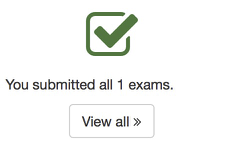 |
You successfully submitted all exams. Click on View all to see the overview of submission. |